- Ana sayfa
- Integrations
-
TwiCall: Twilio telephony


TwiCall: Twilio telephony
Icoming and outgoing calls using Twilio
-
Değerlendirme5 / 5
-
Kurulum sayısı305
-
Geliştirici
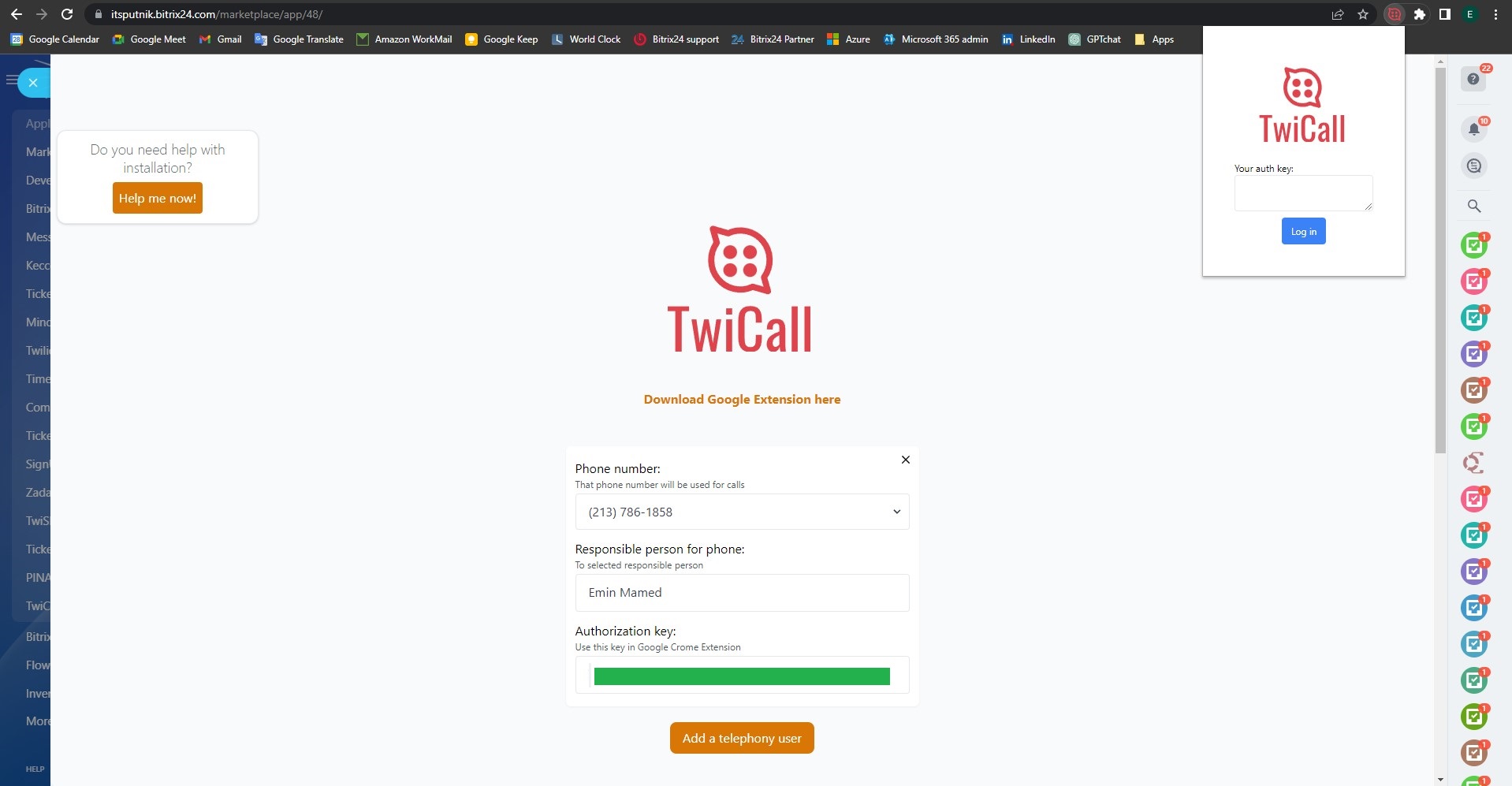
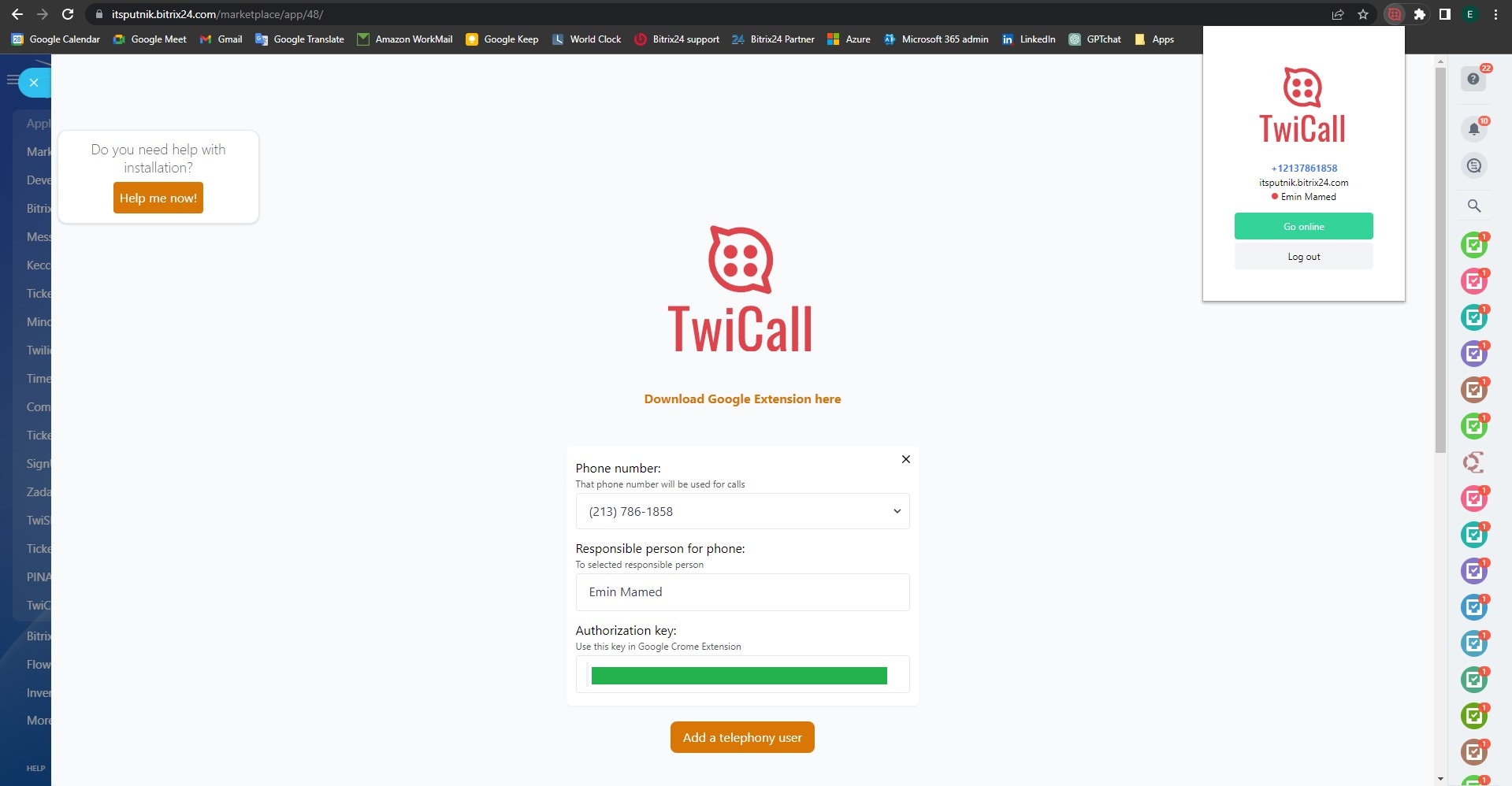
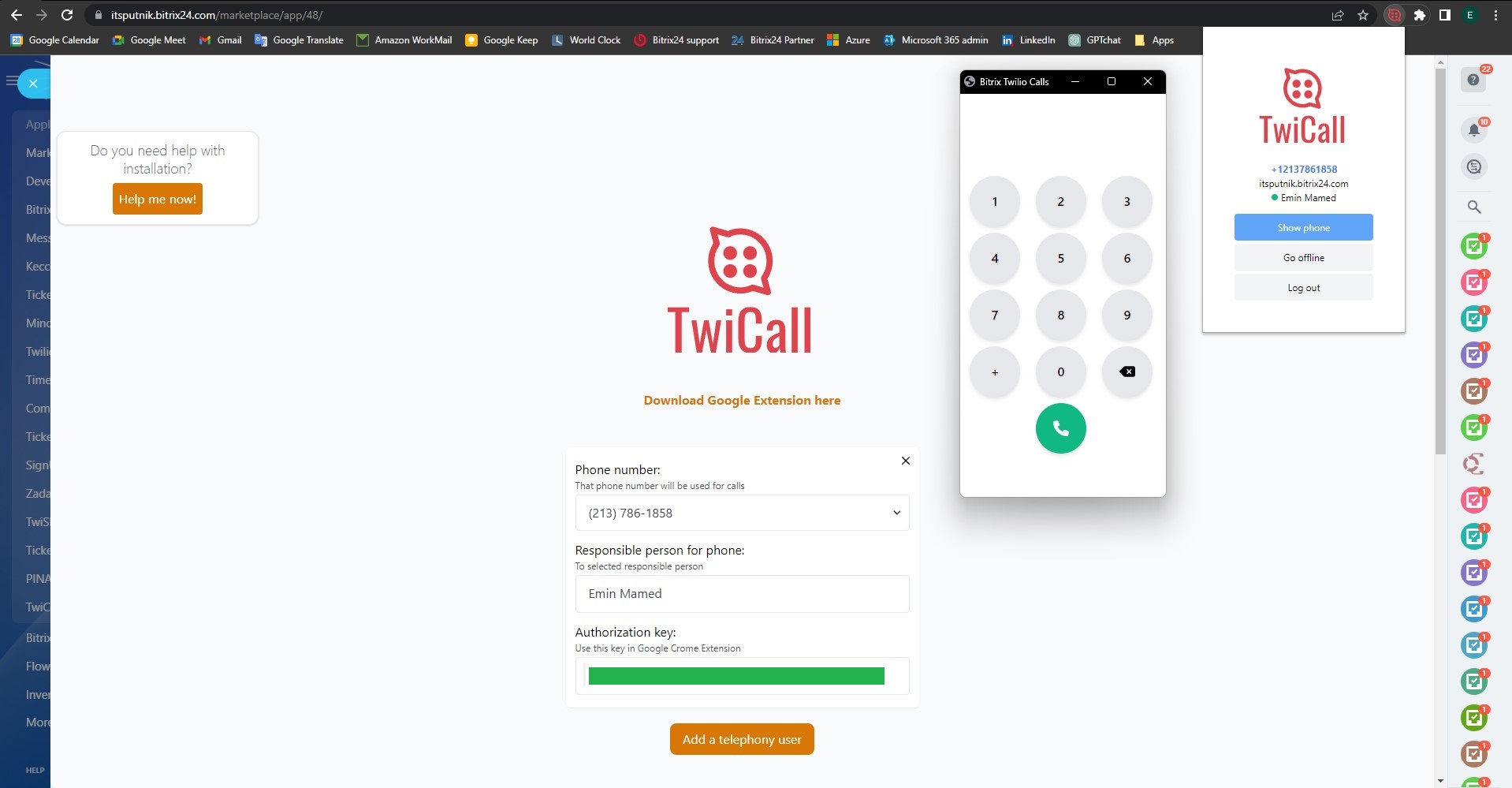

Installation instructions here: https://twicall.emcsoft.io/installation/
TWICALL cost 5$ per user per month. Full tariff plans you may find her: https://twicall.emcsoft.io/Before using TwiCall you should have Twillio account: https://www.twilio.com/
please Send a message directly from your Bitrix24: https://bit.ly/EMCsoftMarketplaceSupport
2. On main page find Account SID and copy in any text file. You will need that in a future.
3. Go to API Keys. On top right side of main page, in search box type "API Key" and click on founded menu item
4. Click "Create API key". Click on "Create API key" button to create API
5. Create API key. Enter any name for API key you creating and click on button "Create API key" to create
6. Copy SID and secret. Copy and past in any text file keys from field "SID" and "Secret"
7. You should to have such file by the end. By the end of all above munipulations you should to have such file with three keys
8. Sel ect check box and click Done. To finish creating API key
9. Enter in TwiCall three generated keys. And click "Install" button
10. You now in TwiCall setting page. After installation of TwiCall you should get in TwiCall setting page
11. Download Extension for Google Chrome fr om TwiCall setting page
12. Unzip file. You should have files inside of the folder "twicall-chrome-ext-.."
13. Open Manage extensions. Open Manage extensions in Google Chrome
14. Select "Load unpacked". Select "Load unpacked" to open extension folder
15. Select unziped folder with Google Extension. Select unziped folder with Google Extension you downloaded fr om our web-site
17. TwiCall should be in a list. TwiCall should be in a list of available Extentions
18. Pin TwiCall in Manage Extensions. Open again Manage Extensions and pin TwiCall
19. Go back to TwiCall settings page. Sel ect the phone number you want to assign to a particular user. You can assign one number to many users.
- Then select user fr om the list
- Click button "Save"
21. Enter "Authorization key" in TwiCall
1. Enter "Authorization key" in Google Chrome extension TwiCall
2. Then click Log in
22. Click "Go online"
1. To start using TwiCal
2. For each user you need to setup his own "Authorizaton key"
Please check video below for installation procedure:

But we cannot call from the mobile phone, we can only call with the computer, I hope they will improve the application in this direction.
Daha fazla Uygulama
 Önerilen
Ücretsiz
Önerilen
Ücretsiz
Experience the seamless integration of conference calls, call transfers, and hold-on functionality with CallCenter24. Together with our app TwiSMS you may use one number for call and SMS. Whether you need to handle high volumes of calls or provide personalized assistance, our solution offers the utmost flexibility, reliability, and scalability your business demands. Transform your customer support experience today.




.png?1742489778143)



.png?1742489778143)






